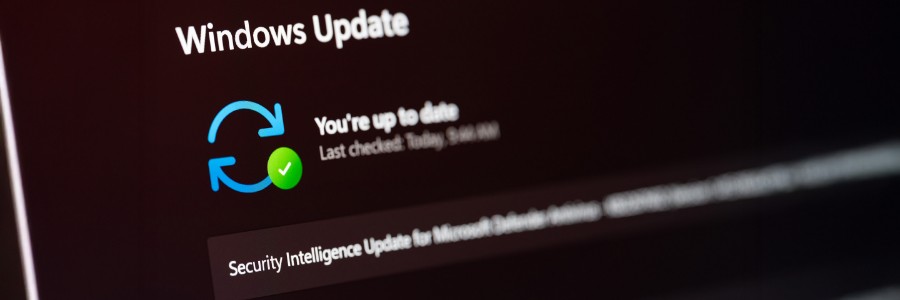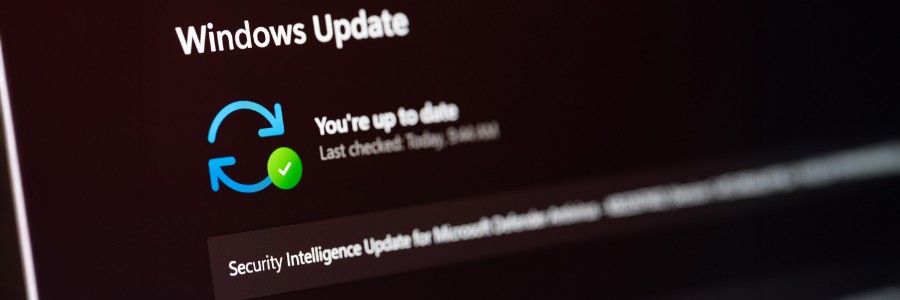
Security should be a top priority on Windows PCs, but it doesn’t have to be complicated. This article outlines 10 practical ways to protect your devices from common threats, ensuring robust protection across the board.
Use stronger passwords
Passwords are often the first and easiest target for cybercriminals. If yours are short, simple, or reused across different accounts, hackers can crack them in seconds using free tools. Instead of relying on names, birthdays, or easy combinations such as “123456,” use long passwords with a mix of letters, numbers, and symbols.
Additionally, make sure each account has a unique password. This ensures that if one account is compromised, the security of your other accounts remains intact. If that sounds hard to manage, try using a password manager app. It securely stores your login credentials and can also generate robust passwords to enhance your online security.
Turn on two-factor authentication (2FA)
Even strong passwords can be stolen or exposed in a data breach. That’s why it’s smart to add another layer of protection. 2FA sends a second code to your phone or app after you enter your password, making your account much harder to break into.
Many major services, including Microsoft, offer 2FA. Enabling it only takes a few minutes and can dramatically increase your protection with minimal inconvenience.
Turn on automatic updates
Windows regularly releases updates that patch security vulnerabilities before hackers can take advantage of them. Delaying or disabling these updates leaves your systems vulnerable to attack. By turning on automatic updates, your computer can install important fixes in the background. It’s an easy, hands-off, and reliable way to secure your Windows device.
Limit account access
Administrators should be the only ones who can install programs, change settings, and access all files on company systems and networks. Regular employees should use a standard account for daily tasks and save the admin account for when it’s actually needed. This limits what potential threats can do and adds an extra layer of protection to your system.
Use Windows security features
Windows includes a suite of built-in security features, including a robust firewall, SmartScreen for added protection, and real-time antivirus monitoring. These features quietly run in the background, blocking threats before they can cause damage. For example, a firewall monitors incoming and outgoing traffic, allowing only data that’s deemed safe to pass through.
To double-check that everything’s turned on and working, open the Windows Security app and review the features.
Install antivirus protection
In addition to built-in security tools, you can add a trusted antivirus program for another layer of protection. These tools scan every file you open, download, or install, then flag anything suspicious.
Keep your antivirus software up to date so it can spot new threats. Also, make sure to run regular scans to catch anything that gets past your defenses.
Enable BitLocker if available
BitLocker encrypts your hard drive so that your files remain unreadable if your device is lost or stolen. Without encryption, someone could remove your hard drive and access everything on it, including sensitive business or customer data.
If you’re using Windows Pro or Enterprise, follow this path to enable BitLocker: Settings > Privacy & security > Device encryption.
Be cautious with emails and links
Email remains a primary conduit through which cyber attackers target businesses. Watch out for emails with fake links or infected attachments. These can lead to scams that steal your identity or money.
Always double-check emails that ask you to open files, click links, or log in to accounts. When a message seems suspicious, contact the sender to confirm it’s safe, preferably through a trusted phone number or separate email thread.
Back up your files regularly
Strong cybersecurity isn’t always enough to prevent data loss. System crashes, ransomware, or accidental deletion can still put your files at risk, unless you have a reliable backup. Regular backups help keep your data safe, recoverable, and up to date.
Back up your files using an external hard drive or through a trusted cloud service, and set your backups to run automatically so you never miss a beat.
Uninstall unused software
Older or unused software, especially one that is no longer supported by the developer, can have security gaps that attackers exploit. Every couple of months, go through the programs installed on your device and uninstall anything you no longer use or don’t recognize.
Improving Windows security doesn’t require complex tools or a big budget. Small, easy-to-make adjustments can go a long way in protecting your business and safeguarding sensitive data. If you’d like more practical tips on securing Windows or making the most of your system, reach out to us. We’re here to help.